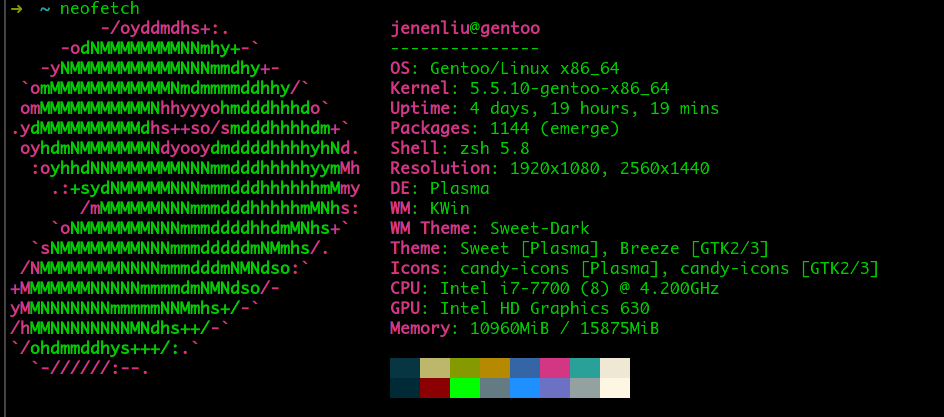Larry the cow beckons you to explore gentoo!
用了三年的MacBook开始出现电池问题,来回从公司和家里带也很不方便,索性给自己在公司的主机装个linux。思前想后,还是选择了gentoo,毕竟公司的机器编译起来也很快:)。gentoo和arch简称两大自由系统,你可以定制你的系统,和其他版本的比较向来都是一个话题,这里不展开聊,只记录一下自己的安装过程。如果对linux熟悉的话,安装应该不是难事。先show一下我的新系统。
简介 整个安装的过程包括了usb引导镜像的制作,磁盘分区,安装内核代码,编译内核,安装基本软件,配置系统引导这几个过程。不熟悉的同学最好在安装前过一遍Gentoo Handbook 里面的内容,确保自己已经理解,handbook一般都是update to date的指南
安装过程 1. usb镜像制作 安装gentoo我一般都用system rescue cd 来做为live cd的系统,system rescue cd 默认搭配了很多系统安装常用的软件,包括gparted, cgdisk,一些常用的配置和网络命令等。非UEFI系统直接dd命令就行了。
1 $ dd if=/path/to/systemrescuecd-x.y.z.iso of=/dev/sdx
if 后面放的是下载好的iso文件路径,of 后面放的是你想写入的usb盘的名称,一般情况下为 /dev/sdb
如果是需要在UEFI模式下启动的,按照上面链接里面的,找到对应的UEFI模式说明就好了。
2. 系统分区 启动live cd后,直接在终端输入:
便可以进入system rescue cd的xfce桌面环境,操作起来会方便很多。这个时候你可以直接打开终端,然后查看一下自己的硬盘。
1 2 3 4 5 6 $ lsblk NAME MAJ:MIN RM SIZE RO TYPE MOUNTPOINT sda 8:0 0 238.5G 0 disk ├─sda1 8:1 0 300M 0 part /boot ├─sda2 8:2 0 16G 0 part [SWAP] └─sda3 8:3 0 222.2G 0 part /
可以看到这个是一块硬盘,/sda, 分了三个部分,一个是启动用的,一个swap系统交换文件分区,一个是挂载在根目录下的盘,
或者你也可以通过自带的GParted来分区,GUI界面操作起来比较方便,GParted用法可以直接在网上查看一下教程
命令行的话,可以通过 cgdisk 来实现分区。
可以得到cgdisk的启动页面,大概如下:
1 2 3 4 5 6 7 8 9 10 11 12 13 14 cgdisk 1.0.5 Disk Drive: /dev/sda Size: 500118192, 238.5 GiB Part. # Size Partition Type Partition Name ---------------------------------------------------------------- 1007.0 KiB free space 1 300.0 MiB EFI system partition 2 16.0 GiB Linux swap 3 222.2 GiB Linux filesystem [ Align ] [ Backup ] [ Delete ] [ Help ] [ Info ] [ Load ] [ naMe ] [ Quit ] [ Type ] [ Verify ] [ Write ]
光标可以移动到你想处理的盘上,比如上面的1,2,3.下面的New,Write,Delete分别表示新建一个盘,写盘和删除一个盘。
1 2 3 4 5 6 7 8 9 10 11 12 # 起始扇区的位置,直接 Enter 就行 First sector (749424640-972906511, default = 749424640): # 大小,可以是扇区数,也可以是实际的大小(例如 100M,20G一类的),要用掉整个剩余空闲空间的话,直接 Enter 就行。 Size in sectors or {KMGTP} (default = 223481872): # 分区类型,默认的就好 # 但是如果要建立新的 EFI 系统分区的话 ,分区类型是 :code:`ef00` # 但是如果要建立新的 交换空间(就是虚拟内存啦)的话 ,分区类型是 :code:`8200` Current type is 8300 (Linux filesystem) Hex code or GUID (L to show codes, Enter = 8300): # 设置卷标,不设置也行。 Current partition name is '' Enter new partition name, or <Enter> to use the current name:
这里的话,一般情况下需要三个分区,一个是EFI,一个是交换分区,一个是根目录区,按照提示建立好保存退出就行了。
3. 文件系统挂载 每个硬盘分区都会有自己对应的文件系统,EFI分区需要FAT32文件系统,根目录一般用ext4文件系统,依次创建文件系统。
1 2 3 $ mkfs.ext4 -T small /dev/sda3 $ mkswap /dev/sda2 && swapon /dev/sda2 $ mkfs.fat -F 32 /dev/sda1
接下来就是挂载文件系统了
1 2 $ mount /dev/sda3 /mnt/gentoo $ mount /dev/sda2 /mnt/gentoo/boot
4. 安装stage3 先同步好时钟, 手动设置的话,可以用date命令
1 $ date 032416082020 # 表示 2020-03-24 16:08
自动的话可以使用ntpd
进入主目录,下载stage3文件,国内的话可以到腾讯云或者清华的镜像
1 2 3 $ cd /mnt/gentoo $ wget -c https://mirrors.tuna.tsinghua.edu.cn/gentoo/releases/amd64/autobuilds/current-stage3-amd64/stage3-amd64-20200322T214504Z.tar.xz $ tar -xpvf stage3-amd64-20200322T214504Z.tar.xz --xattrs-include='*.*' --numeric-owner
5. 配置编译参数 Gentoo是一个高度自由定制的系统,所以所有的软件包都是需要根据用户特定的参数来编译的,编译配置文件在/etc/portage/make.conf下。每个人每台电脑配置一般都不一样。
1 2 3 4 5 6 7 8 9 10 11 12 13 14 15 16 17 18 19 20 21 22 23 24 # These settings were set by the catalyst build script that automatically # built this stage. # Please consult /usr/share/portage/config/make.conf.example for a more # detailed example. COMMON_FLAGS="-march=native -O2 -pipe" CFLAGS="${COMMON_FLAGS}" CXXFLAGS="${COMMON_FLAGS}" FCFLAGS="${COMMON_FLAGS}" FFLAGS="${COMMON_FLAGS}" MAKEOPTS="-j9" # j后面的数目,一般是你电脑cpu数目+1 GENTOO_MIRRORS="https://mirrors.cloud.tencent.com/gentoo/ https://mirrors.tuna.tsinghua.edu.cn/gentoo" # NOTE: This stage was built with the bindist Use flag enabled PORTDIR="/var/db/repos/gentoo" DISTDIR="/var/cache/distfiles" PKGDIR="/var/cache/binpkgs" # This sets the language of build output to English. # Please keep this setting intact when reporting bugs. LC_MESSAGES=C USE="elogind xft clang -consolekit -systemd networkmanager"
6. 安装基本系统 选择合适的软件仓库rsync地址,推荐国内地址
1 2 3 4 5 6 7 8 9 10 11 12 13 14 15 16 17 18 19 20 21 22 $ mkdir --parents /mnt/gentoo/etc/portage/repos.conf $ cp /mnt/gentoo/usr/share/portage/config/repos.conf /mnt/gentoo/etc/portage/repos.conf/gentoo.conf $ cat /mnt/gentoo/etc/portage/repos.conf/gentoo.conf [DEFAULT] main-repo = gentoo [gentoo] location = /var/db/repos/gentoo sync-type = rsync sync-uri = rsync://rsync.cn.gentoo.org/gentoo-portage/ # 国内任意一个可用的源 auto-sync = yes sync-rsync-verify-jobs = 1 sync-rsync-verify-metamanifest = yes sync-rsync-verify-max-age = 24 sync-openpgp-key-path = /usr/share/openpgp-keys/gentoo-release.asc sync-openpgp-keyserver = hkps://keys.gentoo.org sync-openpgp-key-refresh-retry-count = 40 sync-openpgp-key-refresh-retry-overall-timeout = 1200 sync-openpgp-key-refresh-retry-delay-exp-base = 2 sync-openpgp-key-refresh-retry-delay-max = 60 sync-openpgp-key-refresh-retry-delay-mult = 4 sync-webrsync-verify-signature = yes
然后复制dns信息 1 $ cp --dereference /etc/resolv.conf /mnt/gentoo/etc/
挂载必要的文件系统 1 2 3 4 5 $ mount --types proc /proc /mnt/gentoo/proc $ mount --rbind /sys /mnt/gentoo/sys $ mount --make-rslave /mnt/gentoo/sys $ mount --rbind /dev /mnt/gentoo/dev $ mount --make-rslave /mnt/gentoo/dev
chroot进入准备安装的系统目录 1 2 3 $ chroot /mnt/gentoo /bin/bash $ source /etc/profile $ export PS1="(chroot) ${PS1}"
挂载/boot目录,如果挂载过了,则不需要 同步gentoo ebuild仓库信息 1 2 $ emerge-webrsync $ emerge --sync --quiet
选择默认profile, gentoo支持系统同时存在多个版本的软件,系统也同样会有多种配置,可以选择一个 1 2 3 4 5 6 7 8 9 10 11 12 13 14 15 16 17 18 19 20 21 22 23 24 25 26 27 28 29 30 31 32 33 34 35 36 37 $ eselect profile list Available profile symlink targets: [1] default/linux/amd64/17.0 (stable) [2] default/linux/amd64/17.0/selinux (stable) [3] default/linux/amd64/17.0/hardened (stable) [4] default/linux/amd64/17.0/hardened/selinux (stable) [5] default/linux/amd64/17.0/desktop (stable) [6] default/linux/amd64/17.0/desktop/gnome (stable) [7] default/linux/amd64/17.0/desktop/gnome/systemd (stable) [8] default/linux/amd64/17.0/desktop/plasma (stable) [9] default/linux/amd64/17.0/desktop/plasma/systemd (stable) [10] default/linux/amd64/17.0/developer (stable) [11] default/linux/amd64/17.0/no-multilib (stable) [12] default/linux/amd64/17.0/no-multilib/hardened (stable) [13] default/linux/amd64/17.0/no-multilib/hardened/selinux (stable) [14] default/linux/amd64/17.0/systemd (stable) [15] default/linux/amd64/17.0/x32 (dev) [16] default/linux/amd64/17.1 (stable) [17] default/linux/amd64/17.1/selinux (stable) [18] default/linux/amd64/17.1/hardened (stable) [19] default/linux/amd64/17.1/hardened/selinux (stable) [20] default/linux/amd64/17.1/desktop (stable) * [21] default/linux/amd64/17.1/desktop/gnome (stable) [22] default/linux/amd64/17.1/desktop/gnome/systemd (stable) [23] default/linux/amd64/17.1/desktop/plasma (stable) [24] default/linux/amd64/17.1/desktop/plasma/systemd (stable) [25] default/linux/amd64/17.1/developer (stable) [26] default/linux/amd64/17.1/no-multilib (stable) [27] default/linux/amd64/17.1/no-multilib/hardened (stable) [28] default/linux/amd64/17.1/no-multilib/hardened/selinux (stable) [29] default/linux/amd64/17.1/systemd (stable) [30] default/linux/amd64/17.0/musl (exp) [31] default/linux/amd64/17.0/musl/hardened (exp) [32] default/linux/amd64/17.0/musl/hardened/selinux (exp) [33] default/linux/amd64/17.0/uclibc (exp) [34] default/linux/amd64/17.0/uclibc/hardened (exp) $ eselect profile set 20 # 根据自己的选择设置
更新整个系统的包到最新 1 $ emerge --ask --verbose --update --newuse --deep @world
设置自己的USE flag和对应accept_license, USE是gentoo控制包定制化的一个参数,具体可以查看gentoo use wiki , 而accept_license则表示你可以接受的包的license, 具体的各种licese参数gentoo licenses wiki , 我的配置如下:
1 2 3 # 仅供参考 ACCEPT_LICENSE="* -@EULA" USE="elogind xft clang -consolekit -systemd networkmanager"
配置时区 1 $ echo "Asia/Shanghai" > /etc/timezone
配置loales 1 2 3 4 5 6 7 8 9 10 11 12 13 14 15 16 $ vim /etc/locale.gen en_US.UTF-8 UTF-8 zh_CN.UTF-8 UTF-8 zh_TW.UTF-8 UTF-8 $ locale-gen $ eselect locale list Available targets for the LANG variable: [1] C [2] C.utf8 [3] en_US.utf8 * [4] POSIX [5] zh_CN.utf8 [6] zh_TW.utf8 [ ] (free form) $ eselect locale set 3
重新加载所有更新后的配置 1 $ env-update && source /etc/profile && export PS1="(chroot) ${PS1}"
7. 内核编译 Gentoo是高度定制的Linux版本,所以一般情况下,内核也是自己配置,这样能减少不必要的内核模块和驱动,从而编译一个只适合自己机器的内核。
手动自己编译内核 1 2 3 4 5 6 7 8 9 10 11 12 13 14 15 16 17 18 19 20 21 22 23 24 25 26 27 28 29 30 31 32 33 34 35 36 37 38 39 下载内核代码 $ emerge --ask sys-kernel/gentoo-sources 下载必要的电脑设备检测工具,以知道自己设备对应的驱动 $ emerge --ask sys-apps/pciutils sys-apps/usbutils 查看对应设备 $ lspci 00:00.0 Host bridge: Intel Corporation Xeon E3-1200 v6/7th Gen Core Processor Host Bridge/DRAM Registers (rev 05) 00:02.0 VGA compatible controller: Intel Corporation HD Graphics 630 (rev 04) 00:14.0 USB controller: Intel Corporation 200 Series/Z370 Chipset Family USB 3.0 xHCI Controller 00:16.0 Communication controller: Intel Corporation 200 Series PCH CSME HECI #1 00:17.0 SATA controller: Intel Corporation 200 Series PCH SATA controller [AHCI mode] 00:1c.0 PCI bridge: Intel Corporation 200 Series PCH PCI Express Root Port #5 (rev f0) 00:1c.5 PCI bridge: Intel Corporation 200 Series PCH PCI Express Root Port #6 (rev f0) 00:1c.7 PCI bridge: Intel Corporation 200 Series PCH PCI Express Root Port #8 (rev f0) 00:1d.0 PCI bridge: Intel Corporation 200 Series PCH PCI Express Root Port #9 (rev f0) 00:1f.0 ISA bridge: Intel Corporation 200 Series PCH LPC Controller (B250) 00:1f.2 Memory controller: Intel Corporation 200 Series/Z370 Chipset Family Power Management Controller 00:1f.3 Audio device: Intel Corporation 200 Series PCH HD Audio 00:1f.4 SMBus: Intel Corporation 200 Series/Z370 Chipset Family SMBus Controller 02:00.0 Ethernet controller: Realtek Semiconductor Co., Ltd. RTL8111/8168/8411 PCI Express Gigabit Ethernet Controller (rev 15) 03:00.0 PCI bridge: ASMedia Technology Inc. ASM1083/1085 PCIe to PCI Bridge (rev 04) $ lsusb Bus 002 Device 001: ID 1d6b:0003 Linux Foundation 3.0 root hub Bus 001 Device 121: ID 05ac:12a8 Apple, Inc. iPhone5/5C/5S/6 Bus 001 Device 096: ID 0853:0100 Topre Corporation HHKB Professional Bus 001 Device 095: ID 0409:005a NEC Corp. HighSpeed Hub Bus 001 Device 003: ID 148f:7601 Ralink Technology, Corp. MT7601U Wireless Adapter Bus 001 Device 094: ID 046d:c52b Logitech, Inc. Unifying Receiver Bus 001 Device 001: ID 1d6b:0002 Linux Foundation 2.0 root hub 开始编译内核, menuconfig勾选对应的内核选项,包括驱动,docker支持等等 $ make menuconfig $ make && make modules_install $ make install $ emerge --ask sys-kernel/genkernel $ genkernel --install initramfs $ emerge --ask sys-kernel/linux-firmware
利用genkernel编译 新手第一次安装一般都不知道内核参数,很难正确设置对,这个时候可以用genkernel,生成和编译一个通用的内核
1 2 3 4 5 6 7 8 9 10 11 12 13 14 15 16 17 安装genkernel $ emerge --ask sys-kernel/genkernel 配置fstab $ vim /etc/fstab #LABEL=boot /boot ext4 noauto,noatime 1 2 #UUID=58e72203-57d1-4497-81ad-97655bd56494 / ext4 noatime0 1 #LABEL=swap none swap sw 0 0 #/dev/cdrom /mnt/cdrom auto noauto,ro 0 0 /dev/sda1 /boot vfat defaults,noatime 0 2 /dev/sda2 none swap sw 0 0 /dev/sda3 / ext4 noatime 0 1 开始编译 $ genkernel all 安装firmware $ emerge --ask sys-kernel/linux-firmware
内核编译完成后,我们就可以开始配置自己的系统了。
8. 系统配置 网络配置 1 2 3 4 5 6 7 8 9 10 11 $ vim /etc/conf.d/hostname # Set to the hostname of this machine hostname="gentoo" $ vim /etc/conf.d/net config_enp2s0="dhcp" $ vim /etc/hosts # IPv4 and IPv6 localhost aliases 127.0.0.1 localhost gentoo ::1 localhost
修改默认密码 9. 安装必要软件 系统日志 1 2 $ emerge --ask app-admin/sysklogd $ rc-update add sysklogd default
cron组件 1 2 $ emerge --ask sys-process/cronie $ rc-update add cronie default
sshd 1 $ rc-update add sshd default
网络相关 1 2 $ emerge --ask net-misc/dhcpcd $ emerge --ask net-wireless/iw net-wireless/wpa_supplicant
10. 配置系统引导 grub安装 1 2 3 若是uefi,需要先在make.conf配置好 $ echo 'GRUB_PLATFORMS="efi-64"' >> /etc/portage/make.conf $ emerge --ask --verbose sys-boot/grub:2
grub配置 1 2 3 4 5 6 7 8 9 10 # for bios $ grub-install /dev/sda # for uefi $ grub-install --target=x86_64-efi --efi-directory=/boot $ grub-mkconfig -o /boot/grub/grub.cfg Generating grub.cfg ... Found linux image: /boot/vmlinuz-4.9.16-gentoo Found initrd image: /boot/initramfs-genkernel-amd64-4.9.16-gentoo done
重启系统 1 2 3 4 5 $ exit $ cd $ umount -l /mnt/gentoo/dev{/shm,/pts,} $ umount -R /mnt/gentoo $ reboot
重启后 1 2 3 4 5 6 7 8 # 添加新用户 $ useradd -m -G users,wheel,audio -s /bin/bash jenenliu $ passwd jenenliu # 配置sudo $ EDITOR=nano visudo ## Uncomment to allow members of group wheel to execute any command # %wheel ALL=(ALL) ALL 去掉这一行的注释,你就拥有sudo权限了
完成 自此,你的Genoo系统已经安装完成了,Welcome to the Gentoo world ;)